Expenses Add
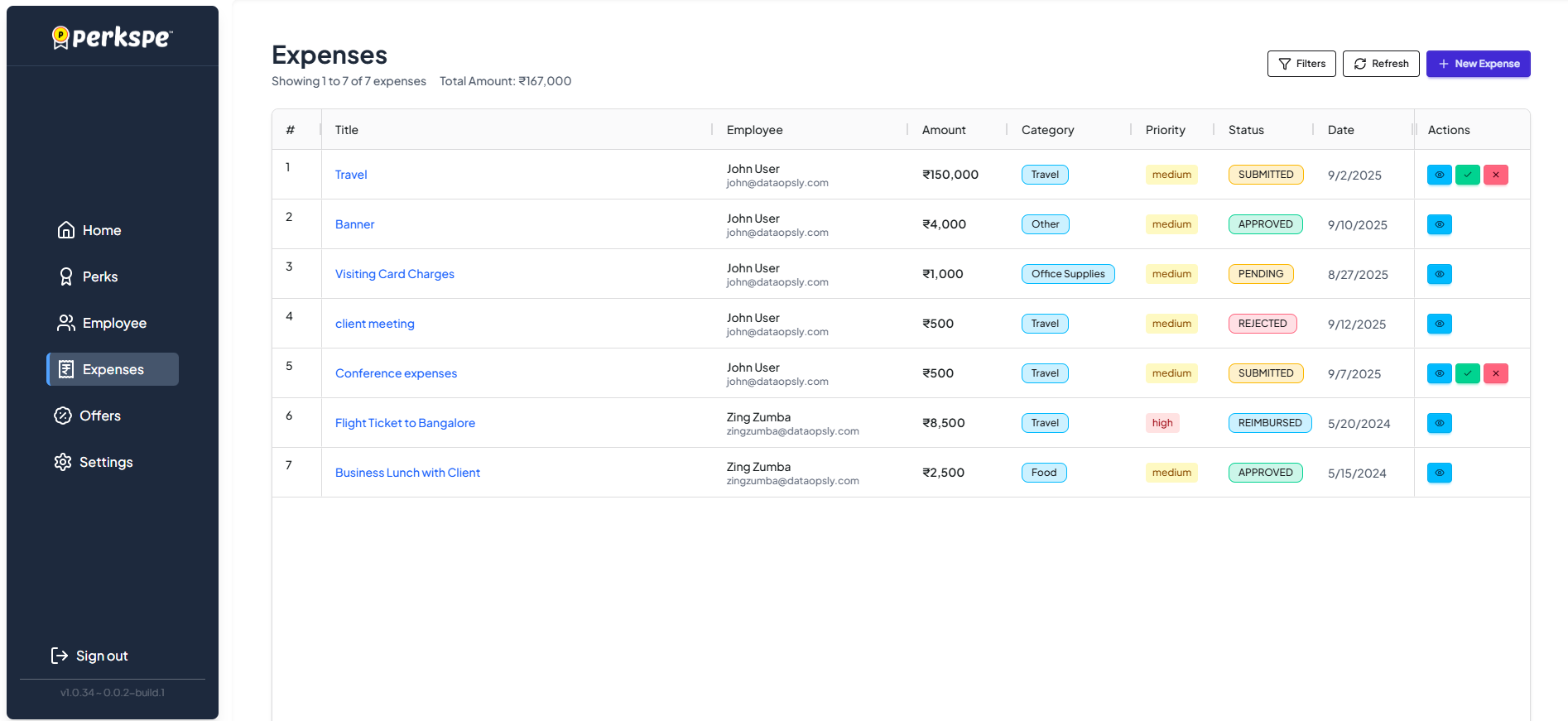
- Select the
option at the top right corner.
- You need to fill the Basic information, Vendor information, Your location, Additional information(if any), Attachments.
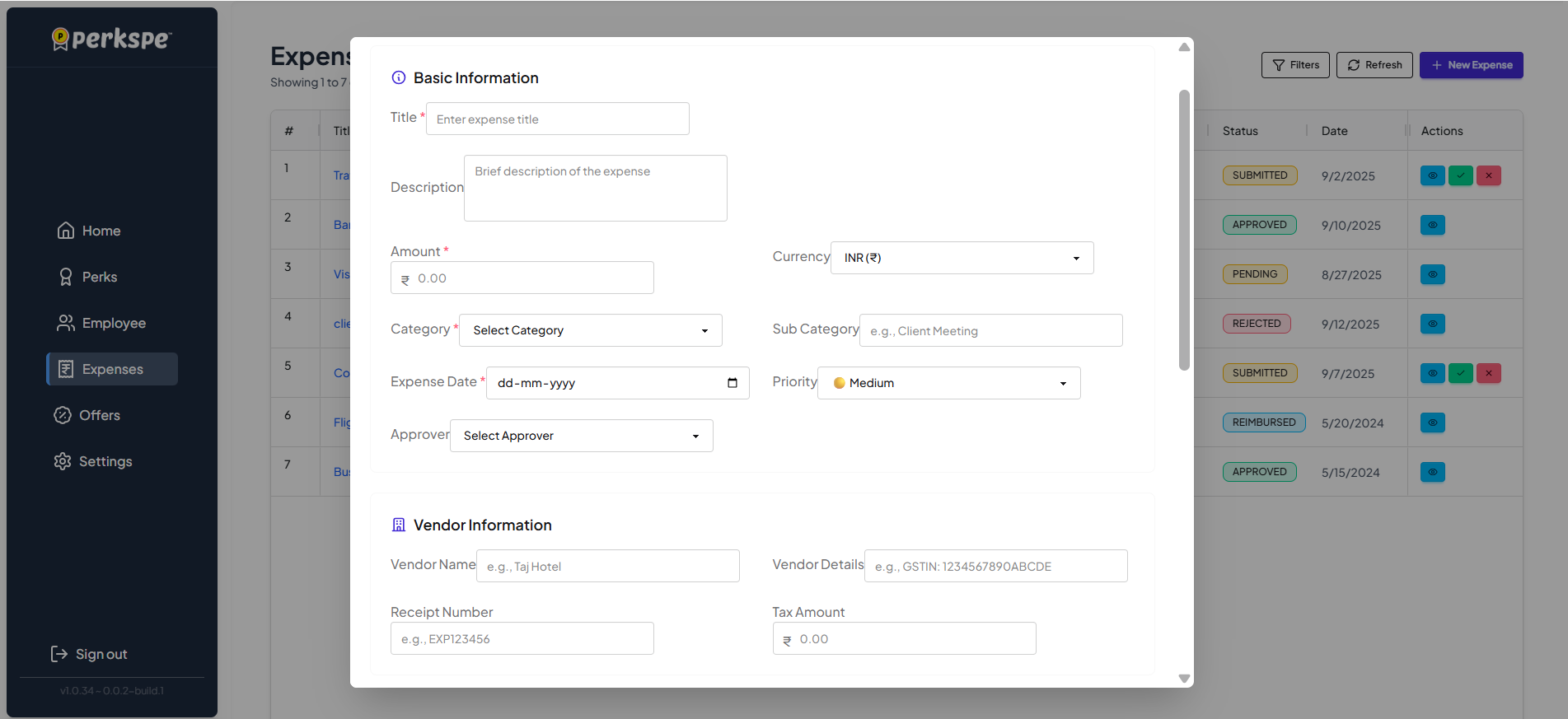
Screenshot: Basic information and Vendor information.
| Field | Description |
|---|---|
| Expense title | Enter the title of an expense. |
| Description / Purpose | A short explanation of why this expense was incurred. |
| Expense Type / Category | Choose the appropriate category. |
| Date of Expense | The actual date when the expense occurred. |
| Amount | Enter the total expense amount. |
| Currency | Select the currency if your system supports multiple currencies. |
info
Priority consists of four selections : 🔴 Urgent, 🟠 High, 🟡 Medium, 🟢 Low.
- select who will approve the reimbursement
- It consists of Vendor name, Vendor details, Receipt number and Tax amount.
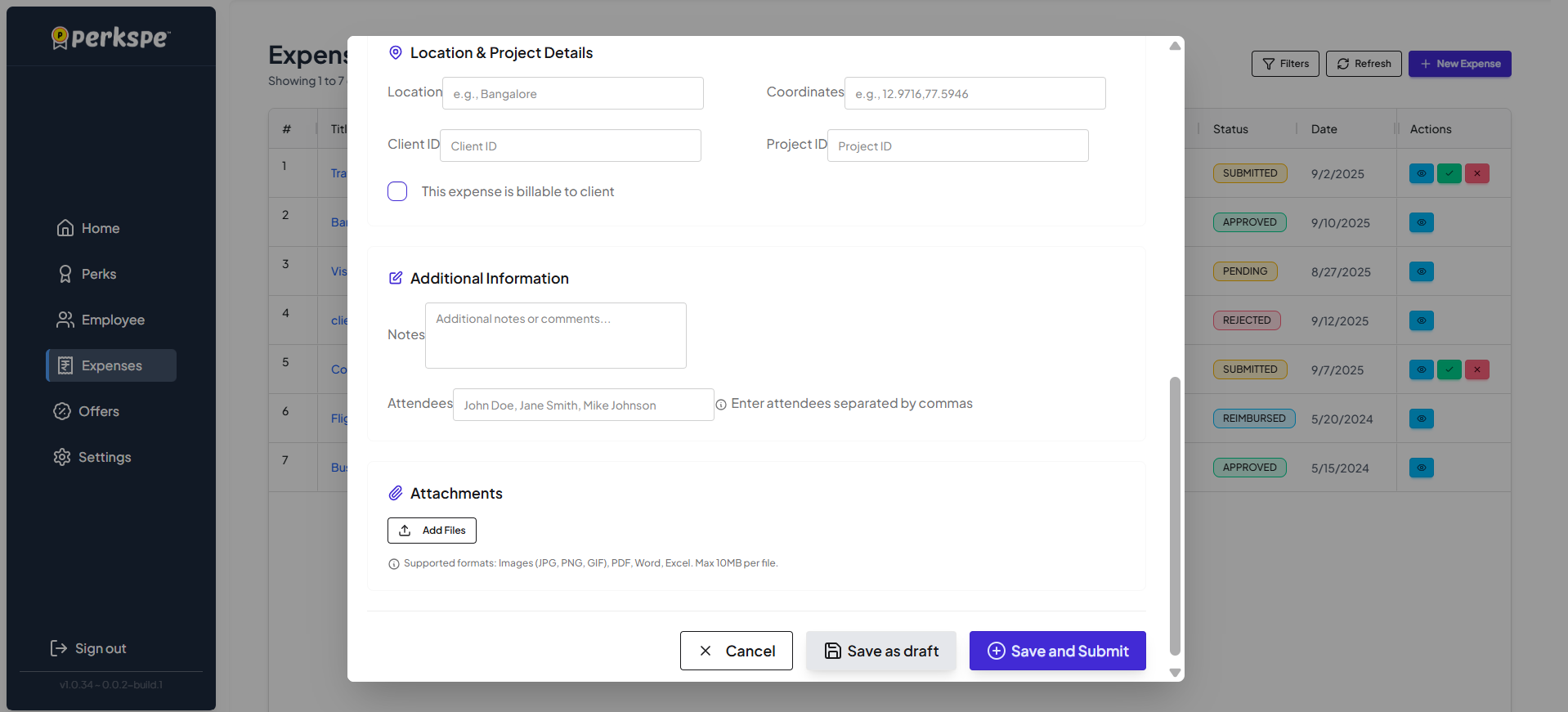
- Select the Location and Coordinates
- The Additional Information section lets you include any supporting details that don’t fit under the basic fields.
- (Click “Add files” → Select receipt → Click Open).
After adding files, they will appear as attachment.